Monday, June 20, 2016
Monday, June 13, 2016
Scratch(Up) - 9 - Pinwheel
Alrighty!
Back again with the final Scratch project. Kind of sad to see this program go but honestly, I would probably get sick of this thing if we had to do more because I've had my fair share with this program.
This is the Pinwheel thing in which we tap the pinwheel to make it go faster. If you've played my quiz game, you'll recognize the penguin the on the 3rd pinwheel. This is just a simple thing to finish off scratch. Just tap the pinwheels to make them go faster. So, yeah, Scratch has been fun but it's time to move on and it's almost the end of the year anyway! So, goodbye to all the Scratch fans out there.
Back again with the final Scratch project. Kind of sad to see this program go but honestly, I would probably get sick of this thing if we had to do more because I've had my fair share with this program.
This is the Pinwheel thing in which we tap the pinwheel to make it go faster. If you've played my quiz game, you'll recognize the penguin the on the 3rd pinwheel. This is just a simple thing to finish off scratch. Just tap the pinwheels to make them go faster. So, yeah, Scratch has been fun but it's time to move on and it's almost the end of the year anyway! So, goodbye to all the Scratch fans out there.
Scratch(Up) - 8 - Maze
Alrighty!
Second to last thing being created in Scratch. This is a maze game in which you have to get away from Shrek and get to the ball.
Music : Night Music (By: Nhumo)
Instructions :
1. Click green flag to start.
2. Use arrow keys to move,
3. Don't let Shrek touch you or it's all ogre.
4. Get to the Ball.
5. Have fun!
Second to last thing being created in Scratch. This is a maze game in which you have to get away from Shrek and get to the ball.
Music : Night Music (By: Nhumo)
Instructions :
1. Click green flag to start.
2. Use arrow keys to move,
3. Don't let Shrek touch you or it's all ogre.
4. Get to the Ball.
5. Have fun!
Saturday, June 11, 2016
Scratch(Up) - 7 - Batty Bat
Alrighty!
So, this time in Scratch, I had to make a game like flappy bird. This game is also one of my favourites because I added my own things to this, such as different sprites. It's called "Batty Bat" and it even has animation when it begins. This is a great program so far! Have fun!
Music : Genesis (By : SDDx)
Instructions :
1. Press Green flag to start.
2. Press Spacebar to ascend.
3. Try not to hit the trees.
4. Have fun!
So, this time in Scratch, I had to make a game like flappy bird. This game is also one of my favourites because I added my own things to this, such as different sprites. It's called "Batty Bat" and it even has animation when it begins. This is a great program so far! Have fun!
Music : Genesis (By : SDDx)
Instructions :
1. Press Green flag to start.
2. Press Spacebar to ascend.
3. Try not to hit the trees.
4. Have fun!
Wednesday, June 8, 2016
Scratch(Up) - 6 - Shooting Game - "Haunted Castle"
Alrighty,
So I'm back with another Scratch created game. This time it's a target shooter called the Haunted Castle. It's a game where you must use your void powers to destroy the ghouls. This has been a very fun program and I'm glad to say that I'm still not bored with it even though we follow tutorials but the thing that makes this fun is that we get to personalize our games and actually call them our own. I hope you enjoy.
Music : Down (By; Cult to follow)
Instructions :
1. Click green flag to start
2. Use the mouse to control the target.
3. Right click to shoot void at the Ghouls
4. Don't let the ghouls get to the other side.
5. Have fun!
Tuesday, June 7, 2016
Scratch(Up) - 5 - Platform Game - Pokemon Platformer
Alrighty,
Back here again with another scratch project which I also worked pretty hard on. This one is a platform game but instead of making it simple I turned it into a Pokemon platformer in which you control the pokeball and you have to catch 3 Pokemon in 3 separate levels. I have also have the backgrounds corresponding to each Pokemon you have to catch. The first one is Pikachu, so the background is lightning because he's an electric type, Next, is a flame background because you are trying to catch Charizard who is a fire type. Finally, you have to catch sceptile who is a grass type so I have sort a forest background. I put a lot of time into this, so I hope you enjoy.
Music : Pokemon Theme song (original one)
Instructions :
1. Use left and right arrow keys to go left and right.
2. Use the up arrow key to go up. There's a gravity effect, so mess around with it until you get the hang of it.
3. For the second level, don't touch the ground.
4. For, the final level, you can't touch the sides or the bottom.
5. Have fun.
Back here again with another scratch project which I also worked pretty hard on. This one is a platform game but instead of making it simple I turned it into a Pokemon platformer in which you control the pokeball and you have to catch 3 Pokemon in 3 separate levels. I have also have the backgrounds corresponding to each Pokemon you have to catch. The first one is Pikachu, so the background is lightning because he's an electric type, Next, is a flame background because you are trying to catch Charizard who is a fire type. Finally, you have to catch sceptile who is a grass type so I have sort a forest background. I put a lot of time into this, so I hope you enjoy.
Music : Pokemon Theme song (original one)
Instructions :
1. Use left and right arrow keys to go left and right.
2. Use the up arrow key to go up. There's a gravity effect, so mess around with it until you get the hang of it.
3. For the second level, don't touch the ground.
4. For, the final level, you can't touch the sides or the bottom.
5. Have fun.
Sunday, June 5, 2016
Friday Post # 8 (June 5/2016)
What I did :
This week in Info-tech 11, I used scratch. I made many things games such as shooting games, quiz games and brick and paddle games. This program is definitely one of my favourites out of the many that we have used because you have so much freedom with this. It's also one of the simplest things to use because of all the features and tutorials people have made. After our second day in scratch, I was adding all sorts of special and unique things in my quiz game. That's what I did this week in Info-tech 11.
What I learned :
I also learned many things this week as well. Using scratch made it really simple to make your own games and add your own unique features to them. For my quiz game, I even added a unique "cutscene" to it after you get a few questions right. I also learned about broadcasting and receiving so you can have something appear or disappear after something happens. Overall, this is a great program and I can't wait to make my own unique game in it because you have so many possibilities.
How to create this :
1. You want to create three sprites.
2. Add the following to the sprite you want to have move.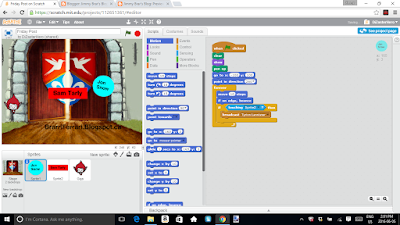
3. Next, do not add anything to the sprite that you want to have stay still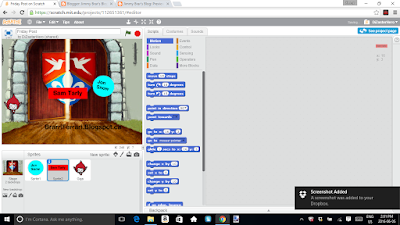
4. Finally, just add the following code to the sprite that creates the box.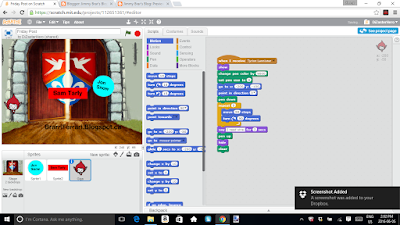
That's it!
- Jimmy Brar
This week in Info-tech 11, I used scratch. I made many things games such as shooting games, quiz games and brick and paddle games. This program is definitely one of my favourites out of the many that we have used because you have so much freedom with this. It's also one of the simplest things to use because of all the features and tutorials people have made. After our second day in scratch, I was adding all sorts of special and unique things in my quiz game. That's what I did this week in Info-tech 11.
What I learned :
I also learned many things this week as well. Using scratch made it really simple to make your own games and add your own unique features to them. For my quiz game, I even added a unique "cutscene" to it after you get a few questions right. I also learned about broadcasting and receiving so you can have something appear or disappear after something happens. Overall, this is a great program and I can't wait to make my own unique game in it because you have so many possibilities.
How to create this :
1. You want to create three sprites.
2. Add the following to the sprite you want to have move.
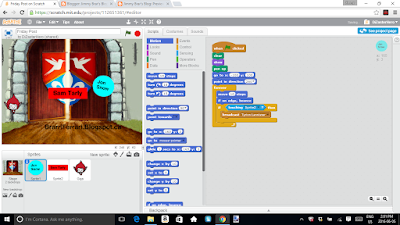
3. Next, do not add anything to the sprite that you want to have stay still
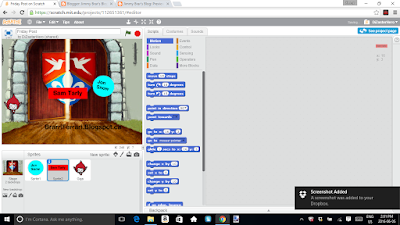
4. Finally, just add the following code to the sprite that creates the box.
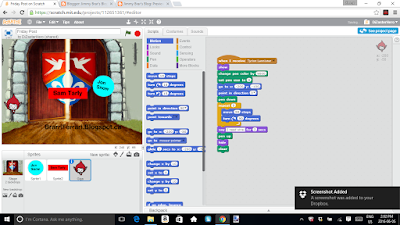
That's it!
- Jimmy Brar
Subscribe to:
Comments (Atom)
