What I did :
This week in Info-Tech 11, we did projects in Minecraft. We built a spaceship in Minecraft and it had to have been a spaceship from something. You were not allowed to do an original spaceship because we had to show what it was based off of. I built the Eagle 5 from Spaceballs and I added the wings and everything aswell. It was a huge creation because I wanted to add details such as creating the interior of the ship.
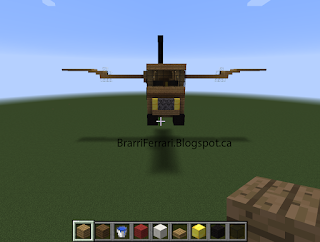

What I learned :
I learned how to take screenshots in Minecraft by hitting F2 and I also learned that you have to export save file to secure location otherwise the computer will delete the save fill. I also learned how to add fire to the back of the Eagle 5 for the wings. I also learned how to change the time in minecraft to suitable time that I would like.
How to :
- Create a Superflat world
When you start up Minecraft, go to "Single player" and click "Create World" at the bottom. Then go to "More World Options" and go "World Type." Click World Type until it says "Superflat."
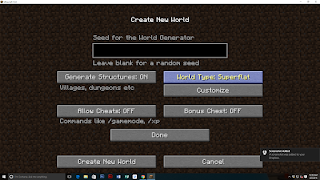
- Create a Spaceship
Start from the bottom and build up about 10 blocks and start your base there. After you don't need the 10 blocks, delete them and continue building your spaceship until are satisfied
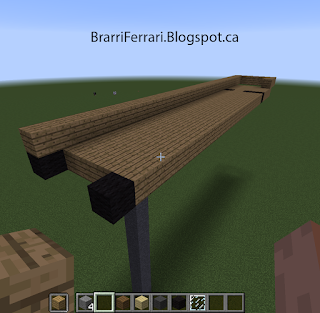
-Take and Find Screenshots
Press F2 to take a screenshot in Minecraft, then press "Esc" to go into the start menu. Then go to the options and go to "Resource packs." Click "Open Resource Pack Folder." Then click on ".Minecraft" at the top of the folder and go to the screenshots folder.
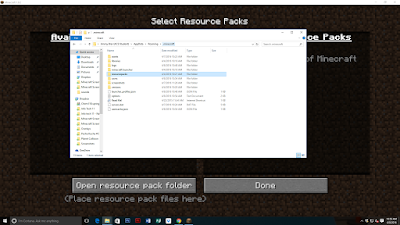
- Upload to Google photos and Create Album
Go to google photos and drag the pictures you want, then go to the top where it has the "+" sign and click it to get the album feature. Click Album and select the photos you want in your Album.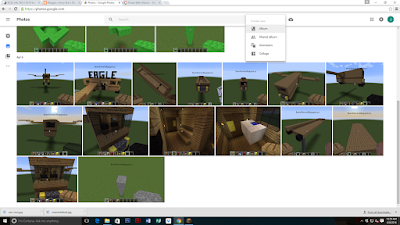
-Add Caption in Picasa and create Slideshows
Now go to Picasa and select the album that you wish to create into a slideshow. Then make sure they are organized in the proper order and click on the first picture. Go to the bottom and add caption.
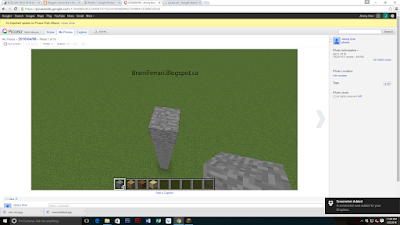
After you finished the caption, go back to the album and make it public.
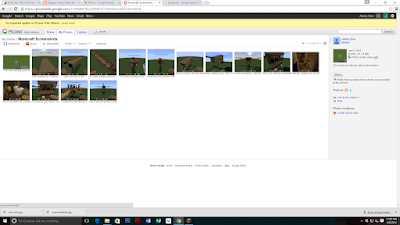
After you make it public. Go and down to "Link to this album" and click embed slideshow and and copy the link into your HTML of your post.
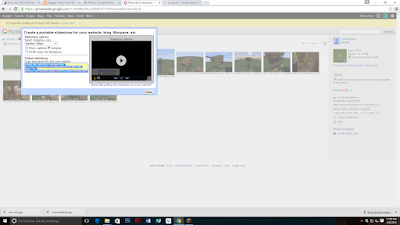
Publish and you are done.
- Jimmy Brar
This week in Info-Tech 11, we did projects in Minecraft. We built a spaceship in Minecraft and it had to have been a spaceship from something. You were not allowed to do an original spaceship because we had to show what it was based off of. I built the Eagle 5 from Spaceballs and I added the wings and everything aswell. It was a huge creation because I wanted to add details such as creating the interior of the ship.
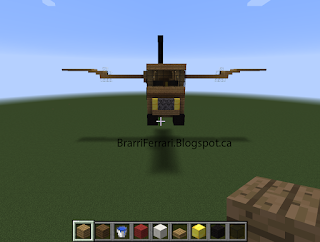

What I learned :
I learned how to take screenshots in Minecraft by hitting F2 and I also learned that you have to export save file to secure location otherwise the computer will delete the save fill. I also learned how to add fire to the back of the Eagle 5 for the wings. I also learned how to change the time in minecraft to suitable time that I would like.
How to :
- Create a Superflat world
When you start up Minecraft, go to "Single player" and click "Create World" at the bottom. Then go to "More World Options" and go "World Type." Click World Type until it says "Superflat."
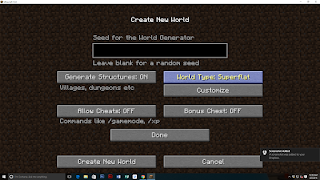
- Create a Spaceship
Start from the bottom and build up about 10 blocks and start your base there. After you don't need the 10 blocks, delete them and continue building your spaceship until are satisfied
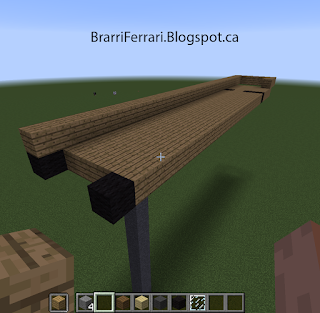
-Take and Find Screenshots
Press F2 to take a screenshot in Minecraft, then press "Esc" to go into the start menu. Then go to the options and go to "Resource packs." Click "Open Resource Pack Folder." Then click on ".Minecraft" at the top of the folder and go to the screenshots folder.
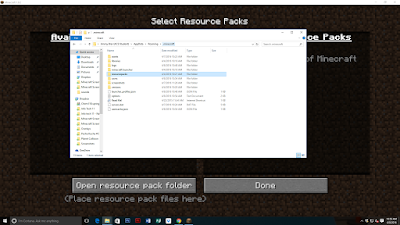
- Upload to Google photos and Create Album
Go to google photos and drag the pictures you want, then go to the top where it has the "+" sign and click it to get the album feature. Click Album and select the photos you want in your Album.
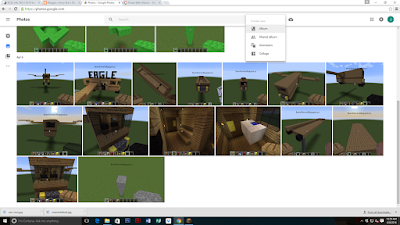
-Add Caption in Picasa and create Slideshows
Now go to Picasa and select the album that you wish to create into a slideshow. Then make sure they are organized in the proper order and click on the first picture. Go to the bottom and add caption.
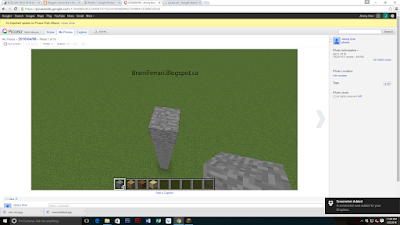
After you finished the caption, go back to the album and make it public.
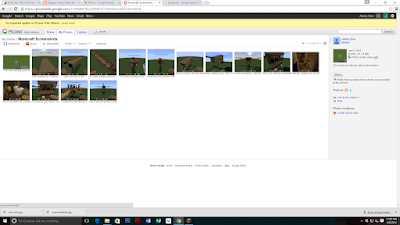
After you make it public. Go and down to "Link to this album" and click embed slideshow and and copy the link into your HTML of your post.
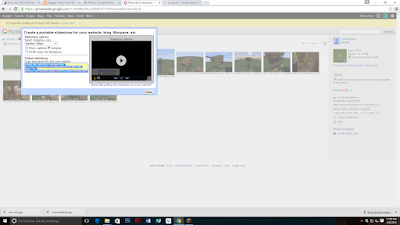
Publish and you are done.
- Jimmy Brar

No comments:
Post a Comment